Turning off Focus on your iPhone 14 is a simple process that requires just a few taps. This feature is designed to help you concentrate better by limiting notifications and distractions. After reading this brief overview, you’ll know just how to disable this useful but sometimes pesky feature.
You can also check out this video about how to turn off focus on iPhone 14 for additional info.
Step by Step Tutorial to Turn Off Focus on iPhone 14
Before we dive into the steps, let’s understand what we’re trying to achieve here. Focus mode on your iPhone 14 allows you to block out distractions by silencing notifications except from the people and apps you allow. Turning it off will revert your phone back to its standard notification settings.
Step 1: Open the Settings App
Start by opening the Settings app on your iPhone 14.
The Settings app is where all the magic happens. It’s the control center for your iPhone, where you can adjust everything from your wallpaper to your privacy settings.
Step 2: Tap on Focus
Scroll down and tap on the Focus option.
Once you’re in the Settings app, you’ll see a bunch of options. Look for the one that says ‘Focus’—this is where you can control all your Focus settings.
Step 3: Select the Focus you want to turn off
Choose the Focus mode you want to disable.
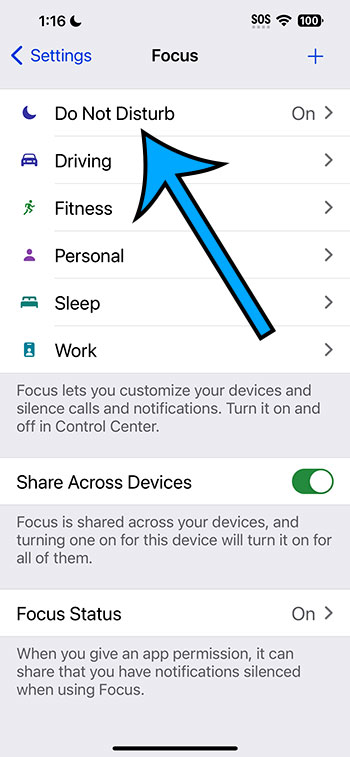
There are different Focus modes for different activities, like driving, sleeping, or working. Tap on the one currently enabled that you want to turn off.
Step 4: Turn off the Focus Mode
Toggle off the switch at the top of the screen.
At the top of the Focus mode’s settings, you’ll see a switch. If it’s green, that means it’s on. Tap it, and it’ll go grey, which means you’ve successfully turned off Focus mode.
After completing these steps, your iPhone 14 will no longer be in Focus mode. You will start receiving all notifications as per your standard settings. It’s a quick switch back to being fully connected with everything happening on your phone.
Tips for Managing Focus on iPhone 14
- If you want to quickly disable Focus without going into settings, you can do so from the Control Center.
- You can customize each Focus mode to allow notifications from certain people or apps even when it’s active.
- Remember that if you have Share Across Devices turned on, changing Focus settings on your iPhone will affect other devices signed into your iCloud account.
- Schedule Focus modes to automatically turn on at certain times of the day, such as during your work hours or when you’re going to sleep.
- Use the Focus Status feature to let others know that you have notifications silenced, so they understand why you might not respond right away.
Frequently Asked Questions
What is Focus on iPhone 14?
Focus is a feature on the iPhone 14 that allows you to minimize distractions by blocking notifications except for those from people and apps you specify.
Can I customize my Focus settings?
Yes, you can customize who and what apps can send you notifications even when Focus mode is active.
Will turning off Focus affect my other devices?
If you have the Share Across Devices feature enabled, turning off Focus on your iPhone 14 will also turn it off on your other Apple devices logged into the same iCloud account.
Can I set a schedule for Focus?
Yes, you can set a schedule for different Focus modes to automatically turn on and off based on the time of day or location.
How do I know if someone is using Focus mode?
When you message someone using Focus mode, you’ll get a notification saying that their notifications are silenced.
Summary
- Open the Settings app.
- Tap on Focus.
- Select the Focus mode you want to disable.
- Toggle off the switch at the top of the screen.
Conclusion
Turning off Focus on the iPhone 14 is as easy as pie. With just a few taps in the Settings app, you can go from concentrated silence back to the buzz of constant connectivity. This feature, while incredibly handy for maintaining productivity or ensuring a restful night, isn’t always necessary. That’s why knowing how to toggle it off is crucial for those moments when you’re expecting an important call or just want to be reachable by your loved ones.
Remember, staying connected is important, but so is managing your time and attention. The iPhone 14’s Focus feature gives you the power to do both, on your own terms. So, whether you’re grinding away on a work project, enjoying a peaceful slumber, or just kicking back with your phone pinging non-stop, you’re in control. And if you ever find yourself missing the quiet, turning Focus back on is just as simple. Keep these steps and tips in mind, and you’ll master your iPhone 14’s Focus feature in no time.