Keeping a check on your iPhone 14’s battery health is crucial. It not only gives you a heads-up when your battery might need replacing but also helps you maintain its lifespan. So, how can you do it? It’s simple: dive into your iPhone’s settings and take a peek at the battery section. Here, you’ll find all the info you need about your battery’s health. Let’s break down the steps to make it even easier.
You can also check out this video about how to check battery health on iPhone 14 for more on this subject.
Step by Step Tutorial: Checking Battery Health on iPhone 14
Before we get into the nitty-gritty, let’s understand why these steps are important. By following them, you’ll get a clear picture of your battery’s maximum capacity and its peak performance capability. This is key to ensuring your iPhone 14 runs smoothly and holds a charge as expected.
Step 1: Open Settings
Tap on the Settings icon on your iPhone’s home screen.
Opening the Settings app is your gateway to all the tweaks and changes you can make to your iPhone. Think of it as the control center for everything from your wallpaper to your privacy settings.
Step 2: Scroll to Battery
Swipe up or down to find the Battery option and tap on it.
As you scroll through the Settings menu, you’ll see options for everything under the sun. But for now, we’re focused on the Battery section, so don’t get distracted!
Step 3: Tap on Battery Health
Inside the Battery section, you’ll find the Battery Health option. Give it a tap.
This is where the magic happens. The Battery Health section gives you a peek under your iPhone’s hood, showing you exactly how your battery is performing.
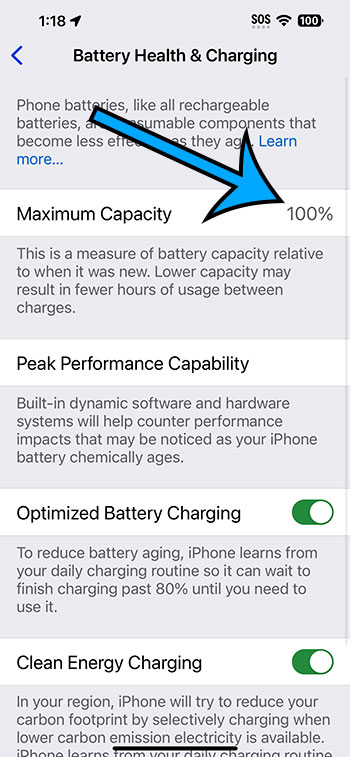
After you’ve completed these steps, you’ll see valuable information about your battery. The Maximum Capacity percentage tells you the relative health of your battery compared to when it was new. Lower percentages mean a less healthy battery. The Peak Performance Capability will let you know if your battery’s performance is being throttled to prevent unexpected shutdowns.
Tips for Maintaining Battery Health on iPhone 14
- Avoid extreme temperatures, both hot and cold, as they can significantly affect battery health.
- Use official Apple chargers and cables, or those certified by Apple, to prevent damage.
- Enable Optimized Battery Charging in the Settings to reduce battery aging.
- Try not to let your iPhone discharge to 0% too often, as this can strain the battery.
- Update your iOS regularly, as updates often include battery performance improvements.
Frequently Asked Questions
What is the optimal battery maximum capacity percentage?
A healthy iPhone battery should maintain up to 80% of its original capacity after 500 complete charge cycles.
Should I replace my battery if the maximum capacity is below 80%?
Yes, a battery below 80% maximum capacity may not hold a charge as well and could potentially result in your iPhone shutting down unexpectedly.
Does using my iPhone while charging affect battery health?
Using your iPhone while it’s charging can generate excess heat, which may affect battery health over time.
Can I replace my iPhone 14’s battery myself?
It’s not recommended to replace your iPhone’s battery yourself. Instead, visit an Apple Store or an Apple Authorized Service Provider.
How often should I check my iPhone 14’s battery health?
It’s a good idea to check your battery health every few months or if you notice a decrease in battery performance.
Summary: Checking Battery Health on iPhone 14
- Open Settings
- Scroll to Battery
- Tap on Battery Health
Conclusion
Maintaining the health of your iPhone 14’s battery is more than just a good habit—it’s a necessity. In the age of constant connectivity, our reliance on smartphones is at an all-time high, making it all the more important to ensure our devices are in tip-top shape. By regularly checking your iPhone’s battery health, you’re not just staying informed; you’re taking proactive steps to extend your device’s lifespan. It’s akin to regularly checking the oil in your car; it might seem like a small task, but it can ward off larger issues down the road.
Moreover, understanding the health of your battery can help you make informed decisions about your device usage and when it might be time to seek a replacement. It’s all about taking control of your tech experience and ensuring you’re getting the most out of your iPhone 14.
So, take charge of your iPhone’s longevity. Get into the routine of checking your battery’s health and follow the simple tips to keep it running smoothly. Your iPhone is more than just a phone; it’s a lifeline to the digital world, a camera, a personal assistant, and so much more. Treat it with the care it deserves, and it will serve you well for many years to come. Remember, a healthy battery means a happy iPhone user.