Sharing a note on the iPhone 14 is a breeze. All you need to do is open the Notes app, select the note you want to share, tap the share icon, and choose how you want to share it – be it via text, email, or social media. That’s it – simple, right?
You can also watch this video about how to share a note on iPhone 14 for more on this subject.
Step by Step Tutorial on How to Share a Note on iPhone 14
Before we dive into the step-by-step guide, let’s understand what we’re about to do. Sharing a note can be useful in several scenarios like sending a grocery list to a family member or sharing meeting notes with colleagues. Let’s get started.
Step 1: Open the Notes app on your iPhone 14
Open the Notes app to find the note you want to share.
The Notes app is usually found on your home screen. If you can’t find it, swipe down from the middle of your screen and use the search function.
Step 2: Select the note you want to share
Tap on the note you wish to share.
If you have a lot of notes, you might have to scroll through or use the search feature within the Notes app to find the specific one you’re looking for.
Step 3: Tap the share icon
Look for the share icon, which usually looks like a box with an upward arrow, and tap it.
The share icon is typically located at the top right of the screen when you have a note open.
Step 4: Choose how you want to share the note
Select the method you want to use to share the note – be it a message, mail, or any other app.
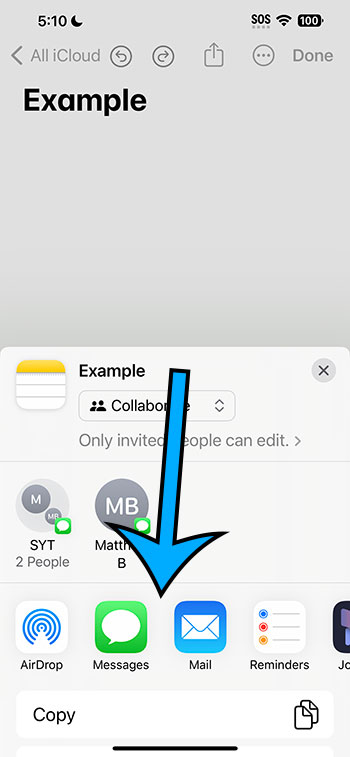
You’ll see a range of options pop up, including AirDrop, Messages, Mail, and more. If you don’t see the app you want to use, scroll to the right and tap ‘More’ to find it.
After you complete these steps, the recipient will receive the note in the format you selected. They can then view it, edit it (if you allowed them to), and even collaborate with you on it.
Tips on Sharing a Note on iPhone 14
- Make sure your iPhone is updated to the latest iOS version to avoid any compatibility issues.
- If you’re sharing the note with someone who doesn’t use an iPhone, choose a universal format like email.
- For a more collaborative approach, use the ‘Add People’ option to share the note with multiple people who can then make edits.
- Consider organizing your notes into folders for easier sharing in the future.
- Don’t forget you can also share a note directly from the Notes list by swiping left on the note and tapping the share icon.
Frequently Asked Questions
Can I share a note with someone who doesn’t have an iPhone?
Yes, you can share a note with non-iPhone users via email or any other universal app.
How do I allow people to edit the note I shared?
When you’re in the sharing options, tap on ‘Share Options’ and choose ‘Can make changes’ to allow editing.
What happens if I share a note with someone and then delete it?
Once you delete a note, it will also disappear from the shared user’s device.
Is it possible to unshare a note?
Yes, you can stop sharing a note by opening the shared note, tapping the share icon, and then tapping ‘Stop Sharing.’
Can I share a locked note?
No, you need to unlock the note before you can share it.
Summary
- Open the Notes app.
- Select the note you wish to share.
- Tap on the share icon.
- Choose the method you wish to use for sharing the note.
Conclusion
There you have it – a simple guide on how to share a note on iPhone 14. Sharing notes is an essential feature for those who like to stay organized and connected with others. Whether it’s for personal use or professional collaboration, the Notes app on the iPhone 14 makes it easy and efficient. Remember to follow the tips provided for a smooth sharing experience and check out the FAQ section if you run into any issues. So go ahead, start sharing those notes, and make the most out of your iPhone 14’s capabilities!