Checking blocked numbers on your iPhone 14 is a breeze. All you need to do is go into your settings, click on “Phone”, then “Blocked Contacts”, and voilà! A list of all the numbers you’ve blocked will appear right before your eyes. It’s that simple, and after reading this article, you’ll be an expert in no time.
You can also watch this video about how to check blocked numbers on iPhone 14 for additional information.
Step by Step Tutorial to Check Blocked Numbers on iPhone 14
Before we dive into the steps, let’s understand what we’re trying to achieve here. By following the steps below, you’ll be able to view all the numbers you’ve blocked on your iPhone 14, which can be helpful if you want to review or unblock someone.
Step 1: Open Settings
The first thing you need to do is open the “Settings” app on your iPhone 14.
Once you’re in “Settings”, you’ll see a list of options. Don’t get overwhelmed! We’re only interested in the “Phone” section for now.
Step 2: Tap on ‘Phone’
Next, scroll down until you find the “Phone” option and give it a tap.
When you tap on “Phone”, you’ll be taken to a new menu with various phone-related settings. Stay focused, we’re here to check blocked numbers!
Step 3: Select ‘Blocked Contacts’
In the “Phone” menu, you will see an option for “Blocked Contacts”. Go ahead and tap on that option.
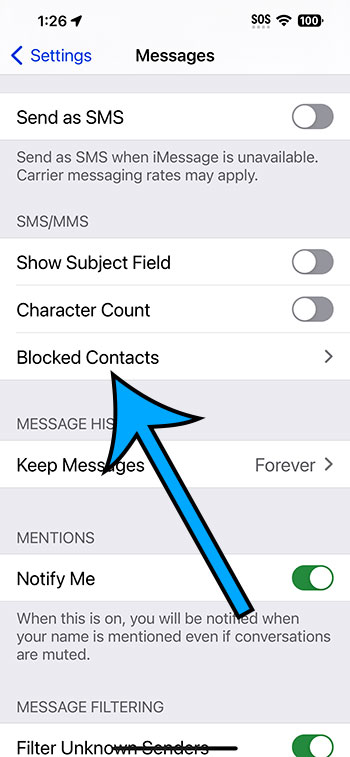
After tapping on “Blocked Contacts”, you’ll see the list of all the phone numbers and contacts you’ve blocked. It’s that easy!
After completing these steps, you’ll have a complete list of all the numbers you’ve blocked on your iPhone 14. You’ll be able to see who you’ve blocked and decide if you want to keep it that way or maybe give someone a second chance.
Tips for Checking Blocked Numbers on iPhone 14
- If you can’t find a number you thought you blocked, double-check the list to make sure you didn’t miss it.
- Remember that blocking a contact means they can’t call, text, or FaceTime you.
- Keep your blocked list updated; sometimes, it’s good to forgive and forget.
- Blocking a number doesn’t delete it from your contacts, so don’t worry about losing any numbers.
- If you’re having trouble with these steps, restarting your iPhone 14 might help clear up any glitches.
Frequently Asked Questions
Can I unblock a number directly from the blocked list?
Yes, you can unblock a number directly from the blocked list by swiping left on the number and tapping “Unblock”.
Will the person know if I block or unblock them?
No, the person will not receive any notification if you block or unblock them.
Can I block a number from texting but not calling?
No, when you block a number, it prevents them from calling, texting, and FaceTiming you.
Is there a limit to how many numbers I can block?
No, there is no limit. You can block as many numbers as you want.
If I unblock a number, will I receive the texts they sent while blocked?
No, any messages sent while a number is blocked will not be received even if you unblock them later.
Summary
- Open Settings
- Tap on ‘Phone’
- Select ‘Blocked Contacts’
Conclusion
So, there you have it, folks! You now know how to check blocked numbers on your iPhone 14 like a pro. Whether you’re revisiting your blocked list out of curiosity or looking to make amends, it’s always good to know how to navigate your phone’s settings. Remember, your iPhone 14 is a powerful tool, and with great power comes great responsibility. Use the blocking feature wisely, and don’t be too quick to cut people off – everyone deserves a second chance. Keep this guide handy for the next time you need to check your blocked contacts, and you’ll be good to go. Happy unblocking!