Tired of receiving unwanted text messages on your iPhone 14? Blocking them is easier than you might think. Just a few taps and you’ll be free from those pesky texts in no time. Let’s dive into the simple steps to block text messages and reclaim your peace of mind.
You can also check out this video about how to block a text message on an iPhone 14 for more on this topic.
Step by Step Tutorial: How to Block a Text Message on iPhone 14
First things first, let’s understand what we’re about to do. By following these steps, you’ll be able to block a specific contact or number from sending you text messages. This means you won’t receive any notifications or messages from them in the future. Let’s get started!
Step 1: Open the Messages App
Open the Messages app on your iPhone 14 to begin the process.
When you open the Messages app, you’ll see a list of your conversations. Find the conversation with the contact or number you wish to block.
Step 2: Tap on the Contact’s Name
Tap on the contact’s name at the top of the screen to access more options.
Tapping on the contact’s name will bring you to their contact information and message settings.
Step 3: Click on the “info” Button
Click on the “info” button represented by the letter ‘i’ in a circle.
The “info” button will take you to a screen with details about the contact and the interactions you’ve had with them.
Step 4: Select “Block this Caller”
Scroll down and select the “Block this Caller” option.
You will be prompted to confirm your decision to block the contact. Once confirmed, they will be added to your blocked list.
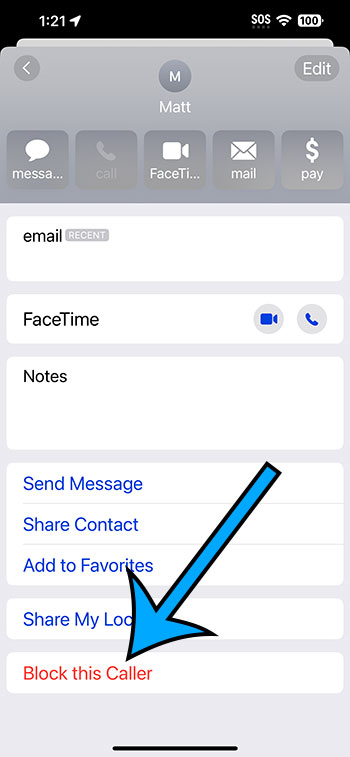
Once you’ve completed these steps, the contact will no longer be able to send you text messages. Their calls and FaceTime attempts will also be blocked. You can manage your blocked list through the Settings app at any time.
Tips for Blocking Text Messages on iPhone 14
- To unblock a contact, simply follow the same steps and select “Unblock this Caller.”
- You can preemptively block numbers you don’t recognize by adding them to your contacts and then blocking them.
- If you’re receiving spam messages, be sure to report them to your carrier as well.
- Keep your iOS software updated to ensure you have the latest security features.
- Remember, blocking a contact does not delete the past conversation history with that contact.
Frequently Asked Questions
Can I block text messages from unknown numbers?
Yes, you can block text messages from unknown numbers by adding them to your contacts and then following the steps to block them.
Will the blocked contact know they’ve been blocked?
No, the contact will not receive any notification that they’ve been blocked.
Can I still see messages from a blocked contact?
The messages from a blocked contact will not appear in your inbox, but you can still see them in your blocked list in the Settings app.
Is there a limit to how many contacts I can block?
No, there’s no limit to the number of contacts you can block on your iPhone 14.
Can I block texts from email addresses?
Yes, you can block texts from email addresses using the same steps as for blocking phone numbers.
Summary
- Open the Messages app.
- Tap on the contact’s name.
- Click on the “info” button.
- Select “Block this Caller.”
Conclusion
Blocking a text message on the iPhone 14 is a breeze, thanks to the intuitive design of iOS. By following the simple steps outlined in this guide, you can quickly block any contact or number that’s causing you distress. It’s an effective way to manage your digital well-being and keep unwanted interruptions at bay. Whether it’s an ex-partner, a telemarketer, or a scammer, you have the power to control who can reach you. Remember to stay vigilant and proactive about your privacy—after all, your peace of mind is worth it. So go ahead, give it a try, and enjoy your newfound tranquility without unwanted texts buzzing in your pocket.